Rufus
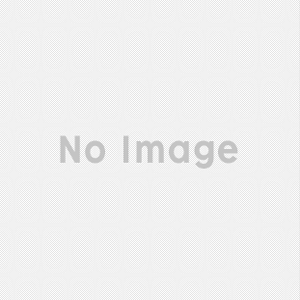
Rufus is a piece of software that allows you to transform a portable drive, like a flash drive or other USB drives, into a bootable drive that can be used for a variety of purposes. If you need to perform some work on a system that doesn't have an installed operating system, this is one of the best ways to get it done. It can also be used to run low-level utilities on a system, and it works as a method to flash firmware from DOS.
- Create USB Bootable Drives
- Simple Utility
- Many Options
- No Obvious Negatives
Rufus helps you recover a system when something goes wrong, and it has a variety of potential uses beyond that primary function. The idea is that you can create a bootable flash drive that works with the same OS as your primary system, so if that system ever goes down, you can use the bootable flash drive to repair it. It will often allow you to boot the system in System Recovery Mode or Safe Mode, both of which will make it easy to fix whatever issue has arisen. In some cases, your system might not be recoverable, so having a bootable drive made by Rufus will help you recover the system from a full backup if you have previously created one separately. This is quite helpful for many people who no longer have optical drives installed in their systems. For the longest time, bootable disks were made with floppy disks, and then they were made with CDs. Fortunately, it will be quite some time before physical systems stop featuring USB ports, so a bootable drive on a USB storage device is the ideal way to keep your system safeguarded against problems. The user interface for Rufus is efficient and straightforward, so it can easily be used by anyone with any software experience. When you first install and launch the software, it will search for connected devices that can be used to create a bootable drive. It automatically creates a drive with a partition scheme that works in the standard Windows format, but there are other schemes you can use as well. It creates a File System menu based on the format of the USB drive and OS, and it works with FAT, FAT32, exFAT, UDF, and NTFS formats. There are various other options you can customize when creating your USB bootable drive. You can choose from several cluster sizes and formats, and you can create a disk that is encoded with either FreeDOS or the classic MS-DOS. You can also use the software to create a burnable disk image in the ISO format. When you use Rufus, it will automatically reformat your USB device. That means anything on the drive will be erased, so make sure you have backed up anything important on the disk. The tool is small and highly efficient, and it uses almost no system resources to do its job. Another great thing about Rufus is that the USB drive can still be used to store data after it has been formatted with the bootable partition.
Rufus download of syslinux files does not work. Those files have to be downloaded and placed in the proper directory before running Rufus..... if you can find those files....
It allows you to use NTFS which is handy for creating bootable drives with files larger than 4GB. Great tool to have around.
Imho Rufus just works. Other live boot tools are slow, I can't believe GPartEd does not recommend it instead of this crapware that is Tuxboot.









