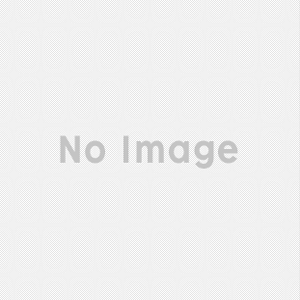Eye of GNOME

Eye of GNOME is a piece of software designed for viewing image files in the GNOME desktop environment. Since the software is open source, it can be used in operating systems based on Linux with ease, and it can be ported to nearly any other OS.
- Editing Functions
- Image Viewer
- Plugin Import
- Multiple Format Support
- Limited Default Editing Tools
As an open source image viewer, Eye of GNOME is surprisingly powerful and lightweight. If you are using it to view images from a digital camera, it can use EXIF data associated with those images to provide you with additional information about the images. It will display that data on a sidebar if you activate it from within the dropdown menu labeled View. Another standout feature of the software is the wide range of image formats it can read. The list includes PNG, JPEG, PCX, ICO, GIF, ANI, BMP, TIFF, XPM, XBM, WMBP, RAS, PNM, SVG, and TGA. Other formats are supported as well, and additional format support can be added via plugin. While the software does come with some basic editing functions, it would have been nice to include a few more. The functions that are available are listed on the main toolbar, and they include the ability to rotate images either right or left by 90 degree increments and the ability to flip images vertically or horizontally. You can save changes after you have finished them, and you create new files so the original remains intact. If you aren't entirely satisfied with the features in Eye of GNOME, you can import new features via plugins. With the Preferences pane, you can set how these plugins function in the app, and you can control the expandability of the software. One of the simplest ways to install new plugins is a simple binary package installation with the title Eye of GNOME Plugins. Any plugin code added to the package will be integrated with the software. Eye of GNOME is quite easy to use. For those of you with GNOME as the default environment for your desktop, Eye of GNOME will open whenever you double-click a compatible image file that the software can open. In the Linux community, the Eye of GHOME software is often shortened to EOG for faster communication. You'll notice that the user interface for Eye of GNOME is fairly basic and minimalist, which is what you'd expect from a good image viewer. Less distracting clutter means more focus on the image itself. The window only includes a status bar and main toolbar, but you can also choose to view the sidebar as well for additional image data. There are several other view modes available as well, including the Image Gallery that allows you to see all the photos from the folder in which you are currently browsing at once. You can also view photos though the Slideshow or Fullscreen modes. Since the software is open source, it can be freely distributed and altered for any operating system.