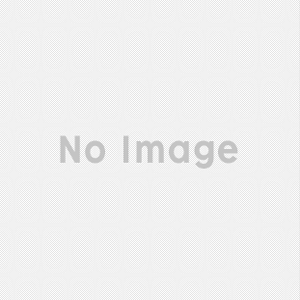FlashBack

FlashBack is one of the best options in its category when it comes to capturing video clips of your screen. You can use the software to record your activity on-screen, including the sound, and it gives you the option to post videos directly to YouTube or other video sharing sites.
- Produce Short Videos
- Simple Screen Captures
- Highly Intuitive Tools
- Slow Editing Process
If you want a simple screen capture app that works effortlessly, FlashBack is one of your best options. The software is exceptionally easy to use, which is why it makes such a good addition to your arsenal of apps. Instructional videos for computer-based activities can be produced with ease, and you can even go back and add the text and voiceover that explains exactly what you're doing in the video. If you have a slideshow of photos or a number of video clips that you want to transform into films or personal documentaries, you can do so with ease using FlashBack. You can add narration to bring a professional feel to the final product. Perhaps the best feature of FlashBack is that it's designed to be used by anyone, regardless of experience with software of this variety. Everything is clear and straightforward, so you won't have to spend a lot of time discovering the location of different functions. When you want to record the screen, it's as easy as pressing the large Record button. From there, a Wizard will guide you through the process, but you won't really need it unless you've lived under a rock for the majority of your life. Some recorders offer fewer functions in pursuit of achieving the sort of simplicity that FlashBack has achieved without sacrificing any functionality at all. Other screen recorders also typically lack the ability to add outside sound, images, or text, so you would need to combine those recorders with the utility of a separate movie editor. FlashBack handles it all in one location, and you can customize the software in a number of ways to get the desired effect. For example, you can set the recorder to only capture content from a certain portion of the screen, or you can choose to only record the right or left side of the monitor. The keyboard's ability to generate shortcuts for each recording is an added benefit that essentially makes the mouse unnecessary. Of course, you can still use the mouse if that's easier or simply your preference. When you've finished recording, you can select the export format so that it will fit your needs exactly. Ultimately, the best feature in FlashBack is the ability to add extra sound, text, or images. While initially recording the activity on the screen, you can easily record a voice commentary and insert it over the video after the fact. If you do choose to add an audio commentary file, it needs to be in either WAV or MP3 format. This shouldn't be an issue since these are two of the most common audio formats in use today, and many file converters can transform any audio file into one of these two formats.