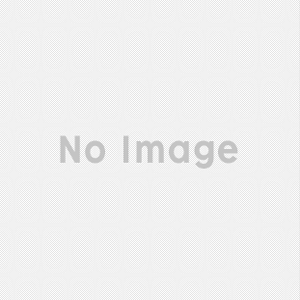Snipping Tool

Snipping Tool is an application for Windows 7, Windows 8, and Windows 10 that is designed to make taking a screenshot of your screen easy. It comes pre-installed on these versions of Windows and is the best way to screenshot anything on a Windows PC.
- Take screenshots in four different styles
- Draw on screenshots in any color
- See the outline of the area to be a screenshot or turn it off
- Copy screen captures to the clipboard
- Include URL below snips for HTML
- Save snips before exiting the program
- Pre-installed on Windows PCs (Windows 7 and higher)
- Four different snip selections
- Set up to 10-second delay for snapshots
- Screen overlay highlights snip
- Draw on your screenshot once taken
- Only available on Windows
- No keyboard shortcuts
- Usually hidden in settings
The Snipping Tool is the best way to take screenshots that is built into Windows 7 and above. Since it is an included part of Windows, Mac users cannot use Snipping Tool. The tool has a few handy features that make it nice to use, but it's not anywhere near as simple to use as Mac's keyboard shortcut for screenshots. The Snipping Tool allows you to take snips that are free-form, rectangular, windowed, or a full-screen snip. Each of these has their uses depending on the situation, and you can even set up a delay so that after you draw the area, you want you can then move things into position. A helpful screen overlay highlights the area you're drawing if you choose the free-form or rectangular options, but you can turn this off if you'd rather not see it. Perhaps the most significant feature that the Snipping Tool for Windows has is a quick way to annotate the screenshots once you've taken them. A window will appear with the content you selected, and you can draw your notes in any color that you choose. This ability to write on your captured screenshot makes pointing out problems to others a painless process since you won't have to paste the screenshot into an editing program. The Snipping Tool is buried in the Windows Start Menu, but you can find it easily by pressing the Windows key on your keyboard and then typing "snipping tool" when the Start Menu appears. From there, you can pin it to the start menu or your taskbar for easier access.